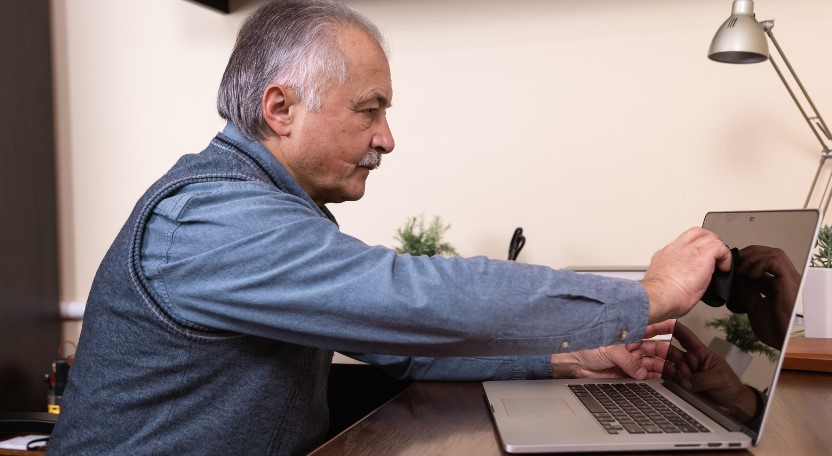Do you spend hours on your laptop, working or streaming your favorite movies and shows? If so, your laptop screen will likely collect dust, fingerprints, and smudges. A dirty screen affects the visual quality and can strain your eyes. That’s why knowing how to clean a laptop screen safely and effectively is important.
This comprehensive guide will walk you through how to clean a laptop screen with common household items. Whether you’re a tech enthusiast or just looking for ways to maintain the longevity of your device, these simple tips will ensure that your laptop screen sparkles like new!
So grab a microfiber cloth and dive into the world of squeaky-clean screens!
What You’ll Need?

- Distilled water
- Microfiber cloth
- Isopropyl (rubbing alcohol) – 70% or higher concentration
- Screen cleaning spray (optional)
- White vinegar
Step-by-Step Guide on How to Clean a Laptop Screen
1. Turn Off Your Laptop
Turning off your device is one of the first steps to safely and effectively clean your laptop screen. This may seem simple, but it’s essential for several reasons.
- First, by turning off your laptop, you eliminate any risk of accidentally pressing keys or opening applications while cleaning.
- Additionally, powering down your device reduces the chance of static electricity build-up, which can attract dust particles and make cleaning more difficult.
- To turn off your laptop, locate the power button on your device.
- It is typically located either on the side or top row of the keyboard or as a separate button near the hinges.
- Press and hold this button until you see the screen go black or receive a prompt instructing you to shut down.
- Once powered off completely, proceed with caution to ensure a safe and effective cleaning process for your valuable laptop screen
2. Give it a Good Wipe

- Start by gently wiping the screen in circular motions, focusing on removing any smudges or fingerprints.
- Be careful not to press too hard as this could damage the delicate display.
- If dry wiping won’t remove stubborn marks, you can lightly dampen the cloth with distilled water for added cleaning power.
- Remember to avoid using regular tap water as it may contain minerals that can cause residue buildup on your screen.
- The key is to be gentle yet thorough while wiping down your laptop screen. Take your time and ensure all areas of the display are cleaned properly.
- By giving it a good wipe with a microfiber cloth and possibly some distilled water if needed, you’ll have a clean and clear laptop screen ready for use!
3. Spray Some Distilled Water
Using the right cleaning solution is important to clean your laptop screen effectively. One option that is safe and effective is distilled water. Before spraying any liquid onto your screen, ensure your laptop is turned off and unplugged.
Using a spray bottle filled with distilled water, lightly mist the screen. Be careful not to oversaturate it as excess moisture can damage the display. Use a microfiber or soft lint-free cloth to gently wipe away any smudges, fingerprints, or dirt from the screen in a circular motion. Remember to avoid using paper towels or rough materials that may scratch your laptop screen.
4. Use a Spray for Cleaning Screens

When it comes to cleaning your laptop screen, using a spray can be an effective method. However, not all sprays are suitable for this task. It is important to choose the right kind of spray that is specifically designed for electronics.
Using a non-abrasive and anti-static cleaner in spray form can help remove fingerprints, smudges, and dirt without causing any damage to your laptop screen. These sprays are usually alcohol-based and evaporate quickly, leaving no residue behind. Avoid using household cleaners or solvents as they may contain harsh chemicals that can harm the screen’s delicate surface.
5. Get that Isopropyl
Isopropyl alcohol is another effective cleaning solution for your laptop screen. It helps to remove stubborn stains and smudges without causing any damage. To use it, dampen a microfiber cloth with isopropyl alcohol and gently wipe the screen in circular motions. Avoid using excessive pressure as this could potentially harm the screen.
Isopropyl alcohol evaporates quickly, leaving no residue behind. This makes it an ideal choice for cleaning delicate electronic devices like laptops. Always apply the solution to the cloth rather than directly onto the screen, as too much liquid can seep into crevices and cause damage.
6. Get that White Vinegar
White vinegar is another effective and affordable option for cleaning your laptop screen. Its acidic properties help to break down dirt and grime, leaving your screen sparkling clean. Mix equal parts of water and vinegar in a spray bottle to use white vinegar.
Before applying the solution to your laptop screen, ensure it is turned off and unplugged. Lightly mist the mixture onto a microfiber or lint-free cloth, avoiding excessive moisture that could seep into the crevices of your laptop. Gently wipe the screen using circular motions until all smudges and fingerprints are gone.
7. Dry the Laptop screen

Once you have cleaned your laptop screen using the appropriate cleaning solution, it is important to dry it properly to avoid any streaks or damage. To do this, use a clean microfiber cloth and gently wipe the screen in a circular motion. Make sure to cover every inch of the screen surface.
Avoid using paper towels or regular clothes as they can leave lint and scratches on the screen. The microfiber cloth is designed specifically for electronics and will effectively absorb any moisture without causing any harm. Let the laptop air dry for a few minutes before closing it to ensure all moisture evaporates.
Conclusion
Properly cleaning your laptop screen is essential for maintaining its appearance and functionality. By following the steps on this how to clean a laptop screen article you can effectively remove dust, dirt, and smudges without damaging the screen. Remember to always use a soft cloth or specialized cleaning solution designed for electronics. With regular cleaning and maintenance, you can keep your laptop screen looking like new for years to come. So go ahead and give your laptop some TLC with these simple yet effective methods!